Image Backup
Handy Backup allows you to create an exact copy of your entire hard drive or its partitions by duplicating their physical contents sector by sector. Image backup is a low-level disk copying which gives no regard to separate files, and therefore no data can be missed. The resulting image contains not only common files and folders, but also system and hidden files, compressed and encrypted files and even boot records. This enables you to restore your system to the working state after fatal system errors or hard drive crashes.
Before you create a hard disk image backup task, please read the following two sections:
To perform backup of your hard drive or its partitions, follow these steps:
- Launch the New Task Wizard.
- Select Backup Task, and then click Next.
- Click Add to open the shortcut menu. The list of available for backup items will appear.
- Select Disk Image. The list of available for image backup devices will appear.
- Check each device you want to back up, and then click Next.
- Select Full Backup, and then click Next.

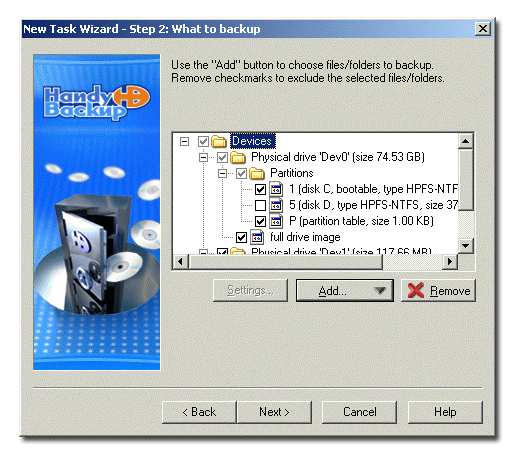
Note: When you check the entire hard drive, its partition table is included into the backup set automatically. Backing up partition table is required for configuring the partitioning during restoration.
The subsequent steps are identical to usual backup task creation. For more details, refer to Backing up data.